YouTube is the free video-sharing website that contains user generated videos uploaded by people depending on their area of interest. You try for many Softwares that can help in downloading YouTube videos of your interest. Most of the people use VLC player for watching videos. What if I say that without the use of any software you can download most of the YouTube videos using VLC player?
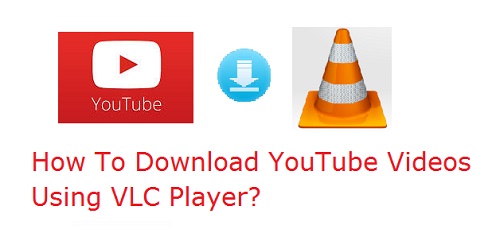 |
| How To Download YouTube Videos Using VLC Player? |
Yes, this is true. VLC Player is the default player for many videos. You can even use VLC Player to download YouTube videos on your desktop or laptop. With this trick, you can avoid using all the internet download managers for downloading YouTube videos. VLC player has many hidden features in it apart from your regular use of it that is watching videos.
Download YouTube Videos Using VLC Player:
Step1: Open YouTube from your browser.
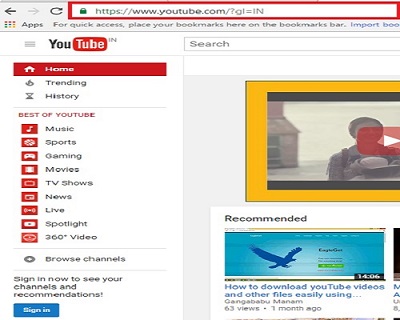 |
| How To Download YouTube Videos Using VLC Player? |
Step2: Search for the video you need to download in the search bar and Copy the URL of the video.
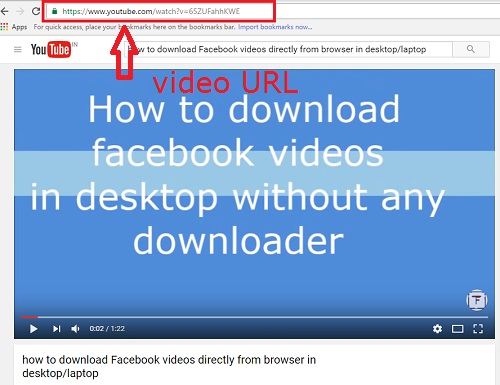 |
| How To Download YouTube Videos Using VLC Player? |
Step3: Open VLC Player and from the Menu bar click on media > Open network stream.
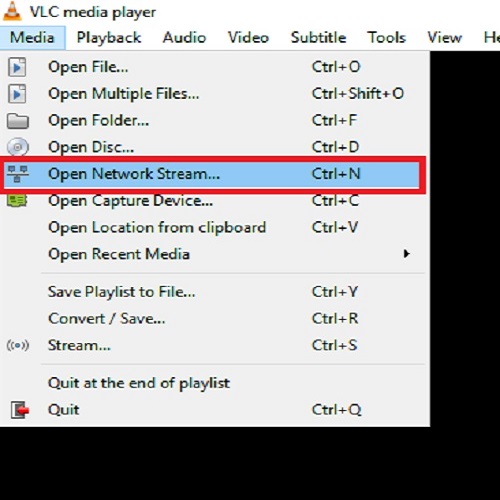 |
| How To Download YouTube Videos Using VLC Player? |
Step4: When you click on the open network stream, Open media window will open. In this window paste the video URL you had copied, in the Please enter a network URL field and click Play.
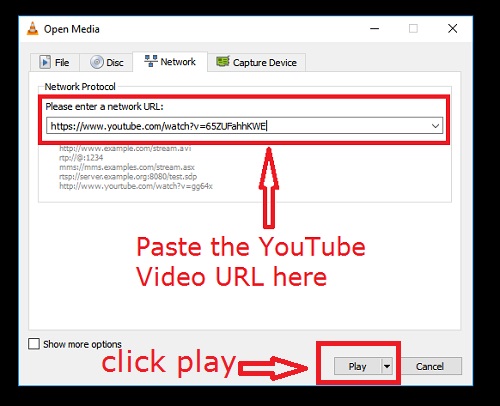 |
| How To Download YouTube Videos Using VLC Player? |
Step5: Now your video starts playing in the VLC Player. Now you can pause, stop, resume, forward, backward the video depending on your convenience.
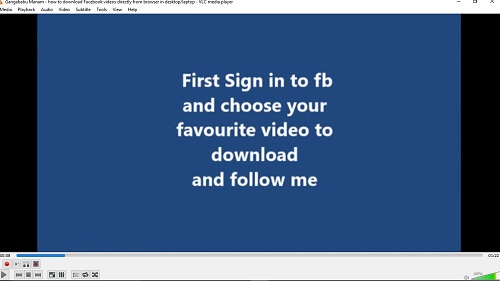 |
| How To Download YouTube Videos Using VLC Player? |
Step6: From the menu bar at the top of the VLC Player click on the Tools > codec information.
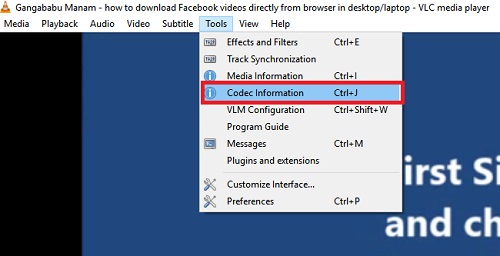 |
| How To Download YouTube Videos Using VLC Player? |
Step7: Clicking on the codec information will get you to the window Current media information. Right click on the link in the Location field, select all and again right click and copy and close the window. This link is the actual download link for your YouTube video.
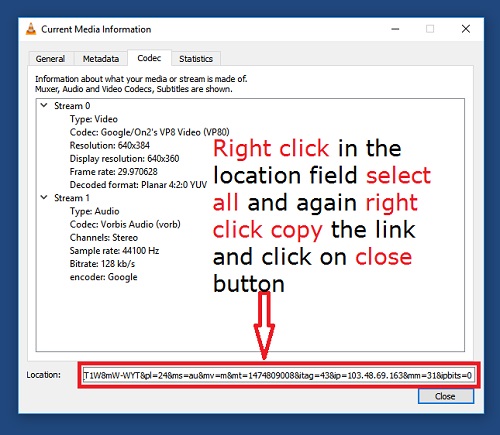 |
| How To Download YouTube Videos Using VLC Player? |
Step8: Open the browser and paste the link copied, in the address bar of the browser and press Enter. Now your Video starts playing.
 |
| How To Download YouTube Videos Using VLC Player? |
Step9: Right click anywhere on the browser window where the video is playing and click on save as option.
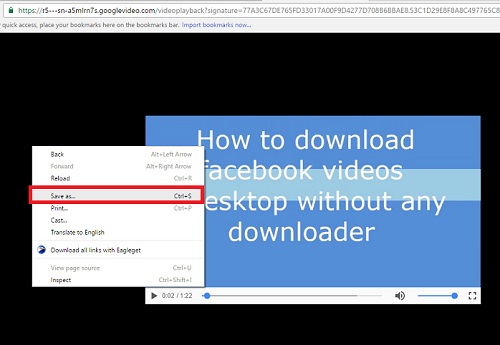 |
| How To Download YouTube Videos Using VLC Player? |
Step10. Now save as window will open. You need to select the folder where the video must be downloaded. After selection of the destination folder click save. Now the video will start downloading to selected folder.
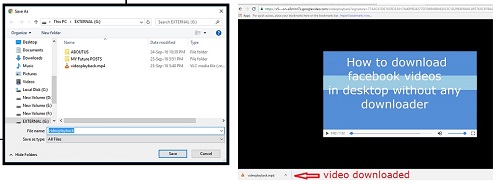 |
| How To Download YouTube Videos Using VLC Player? |
That it, your desired YouTube video is downloaded by using VLC Player. So VLC Player can also be called as YouTube video Downloader. They are many other ways of downloading YouTube Videos. But, which even is convenient and useful to you can follow.
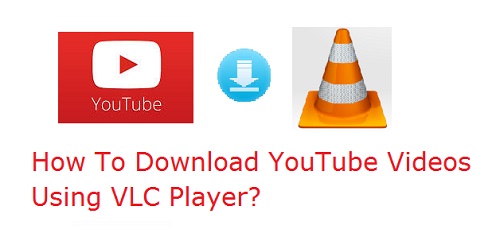
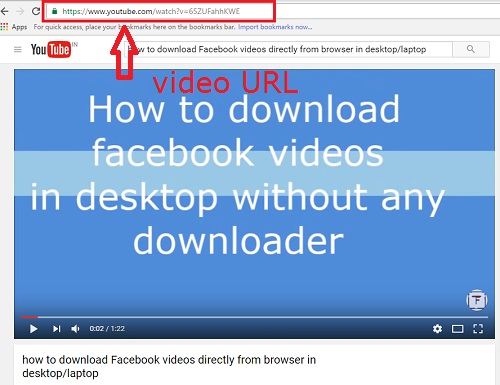
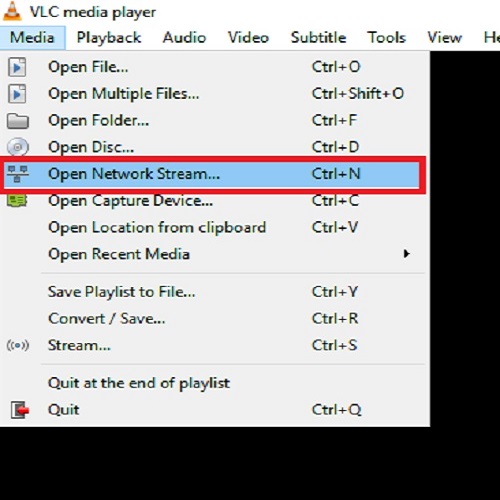
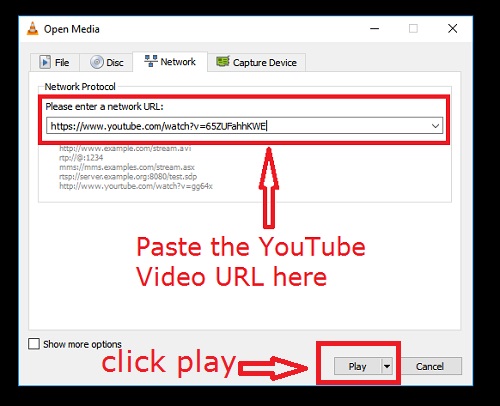
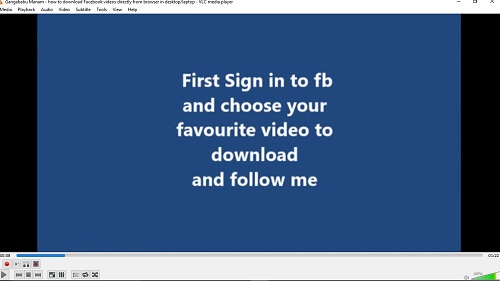
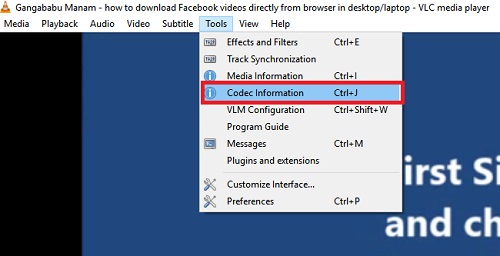
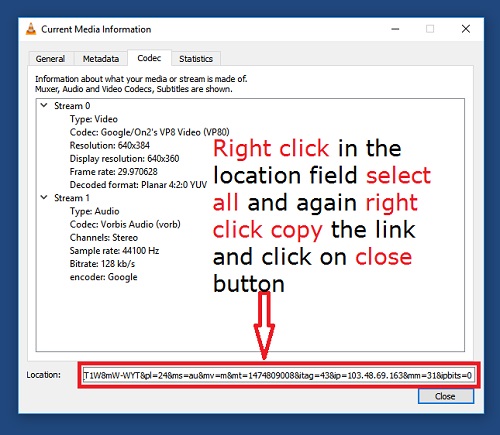

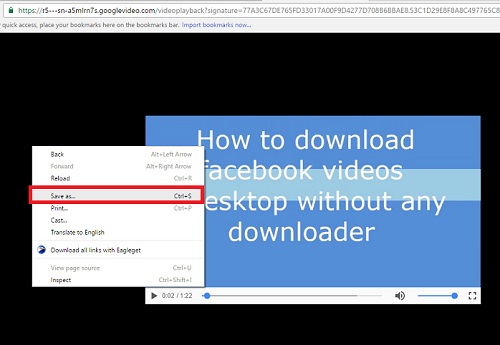
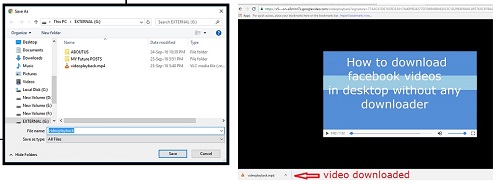

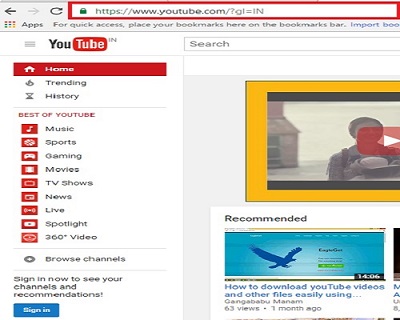





0 comments: