How to Add Custom Domain name to blogger from BigRock? or Are you looking to map Custom Domain from BigRock to your blogger? It is easy to use Custom Domain name from BigRock to blogger. So, Learn to setup BigRock Custom Domain to Blogger. First, you need to buy the Custom Domain from Bigrock to use for blogger blog. This complete tutorial on How to add a Custom domain name to blogger from BigRock should be learned step by step.
 |
| how to add a custom domain name to blogger from Bigrock |
With the available list of top free blogging websites for creating a blog, Blogger is a free weblog publishing tool from Google which is absolutely free of cost. Unlike WordPress, Blogger does not allow the blogs to be hosted on any other server except their own. But Blogger allows custom URLs instead of just domain names with BlogSpot.com. Apart from creating a free blog on BlogSpot using Blogger, you can buy a domain name from the service provider like GoDaddy and BigRock and then map it to your blog on Blogger.
In this tutorial, you will be given a step by step procedure on how you can use your domain from BigRock with Blogger. Before continuing I hope you have a domain name purchased from BigRock. Your domain name from BigRock looks like this example.com/net (My domain name is 9definition.net and I will be using this domain name throughout this tutorial to map for BlogSpot subdomain 9definitions.blogspot.com).
Procedure on How to map Custom Domain name from BigRock to blogger
This complete step by step procedure to map your Custom BigRock Domain to your blogger blog with ease involves the following steps:
1. Login to blogger Account:
Step1. Login to your blogger/BlogSpot dashboard at www.blogger.com
 |
| how to add Bigrock Custom Domain name to blogger |
Step2. Click Settings > basic. Under publishing section in the Blog address field, you can find your sub-domain example.blogspot.com address. Under that click the link +Set up a third-party URL for your blog.
2. Login to BigRock Account
Step4. In the Control panel, under the list of Orders, you will find all the domains you have purchased from BigRock. Click on the domain name used to map to blogger/BlogSpot blog.
3. Add Custom Domain name to blogger
Note: You need to add www as a prefix to the domain name. For example, my Custom Domain is 9definitions.net and here www.9definitions.net is added to Custom Domain
Step6. Click Save, will end up with the error “We have not been able to verify your authority to this domain. Error 32” and two CNAMEs listed below.
Step8. Scroll down to find DNS Management. Under DNS Management, click Manage DNS.
Step9. By default, you will be under the A records. Click on Add A Record button.
 |
how to map a Custom Domain name to blogger from Bigrock.
|
Step10. In the form for adding A record leave Host Name blank and Copy the first A record 216.239.32.21 from the Notepad (already saved) and paste it in the destination IP4 Address. Do not make any changes to the TTL and click on Add Record.
 |
| how to use Custom domain name for a blogger from Bigrock |
Step11. With this, A record will be added successfully. Click again on Add A Record and Copy the second A record 216.239.34.21 from the Notepad add paste it in the destination IP4 Address. Repeat the process until the other two A records 216.239.36.21 and 216.239.38.21 are added successfully.
5. Add CNAMEs Records
 |
| how to setup Blogspot domain name to Custom Domain from Bigrock |
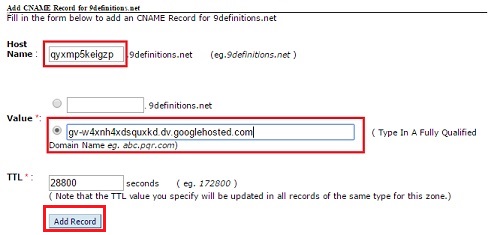 |
| how to setup blogger domain to Custom Domain from Bigrock |
After you have added the CNAME records, it will take approximately 4 to 6 hours for these records to get activated.
Step16. In the blogger/BlogSpot blog click Save to save the changes.
Finally, you are done on how to map BigRock domain for Blogger. This is a simple blog with fewer customization options. Now it’s time to start building your website. This is how you can setup the Custom Domain from BigRock with Blogger Blog.
You can leave a comment below if you have any other questions regarding use of your BigRock Custom Domain name with Blogger.




















thanks bro
ReplyDeleteWonderful post.
ReplyDeleteSee more about blogger @ www.Tech9o.gq
Technology blog