Reset chrome browser settings to defaults
Reset all Chrome browser settings to defaults in Windows 10/ 8/ 7, fix slow loading feature of Chrome. Reset chrome settings to defaults to restore your browser settings in chrome at any time. Reset google chrome settings to defaults if apps or extensions you installed changed settings automatically.
Google Chrome browser is considered to be a fast browser. This tutorial is only intended for users running the Google Chrome browser on chrome OS, Mac OS X, and Windows operating systems.
The followings are the changes that revert back to defaults when you restore google chrome browser to defaults.
1. Default search engine,
2. Homepage and tabs,
3. The new tab page,
4. Tabs you have pinned,
5. Content settings,
6. Cookies and site data,
7. Extensions and themes.
Along with these, an exception is for your bookmarks and passwords that won’t be changed or cleared.
However, most of the programs you install can change your Chrome settings automatically. If Chrome notices that something is not right in your settings, it will automatically go back to the original settings.
Procedure to reset chrome browser settings to defaults in Windows 10 /8 / 7
Reset chrome browser settings to defaults will reset your startup page, new tab page, search engine, and pinned tabs. It will also disable all extensions and clear temporary data like cookies. Your bookmarks, history, and saved passwords will not be cleared.
1. On your computer, open chrome on the top-right corner click Customize and Control Google Chrome.
2. From the drop-down menu click settings.
3. Scroll down to the bottom of the settings page and at the click show advanced settings.
4. Under the section Reset Settings, click reset settings.
5. In the pop box that appears, click Reset.
This procedure, to reset google chrome settings to default, will not provide full reset, however, some settings like fonts or accessibility won’t be deleted. Chrome will still reset your settings automatically if you are not signed into Chrome. But, if you are signed into Chrome, you can find your usual settings.

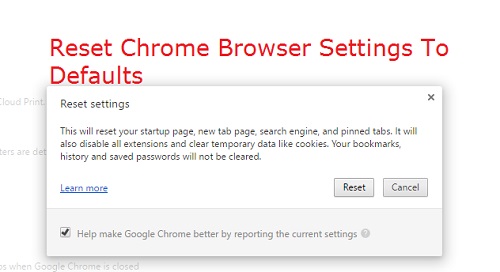










0 comments: