Wi-Fi is a technology that allows electronic devices to connect to Wireless LAN (WLAN). This WLAN is password protected or may be open which allows any devices within its range to access the resources of the WLAN network. Now-a-day’s Wi-Fi is used personally, officially and publicly.Whatever may the use securing it from outside users is a big challenge for the Wi-Fi access providers. In that case is it possible to block the devices assessing your Wi-Fi network? Yes,this can be done with the help of your router.
Especially, many people always search for the available Wi-Fi network surrounding them and use them for free if possible. Smart people even crack the passwords and use Wi-Fi. Ultimately your speed of loading the page slows down if the numbers of users increases. At the same time you will be at the risk of losing your personal data.
So, If you are owning a WLAN connection its mandatory for you to check the persons stealing your Wi-Fi on smartphones or laptops and block them to keep yourself secure from losing personal data.
 |
| How To Block The Devices Accessing Your Wi-Fi Network |
Here is the procedure how to block the users from accessing your Wireless Networks. This is for TP-LINK router.
- Type the Router IP address or Router Domain name on the address bar of the browser. These details can be available on the back of the router or contact your ISP(Internet Service Provider)
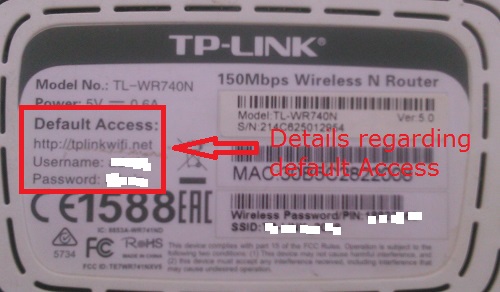 |
| How To Block The Devices Accessing Your Wi-Fi Network |
- Your router login page opens asking for username and password.
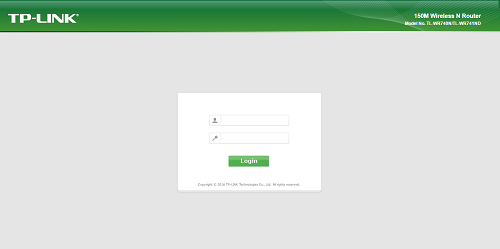 |
| How To Block The Devices Accessing Your Wi-Fi Network |
- Type Username and Password and press login.
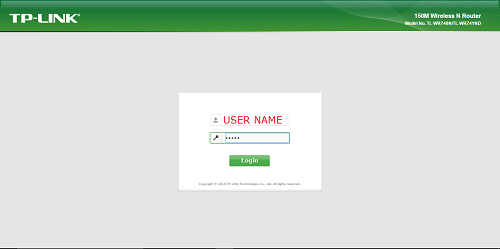 |
| How To Block The Devices Accessing Your Wi-Fi Network |
- This takes you to the router accessing area where you can find several buttons on the left side of the page.
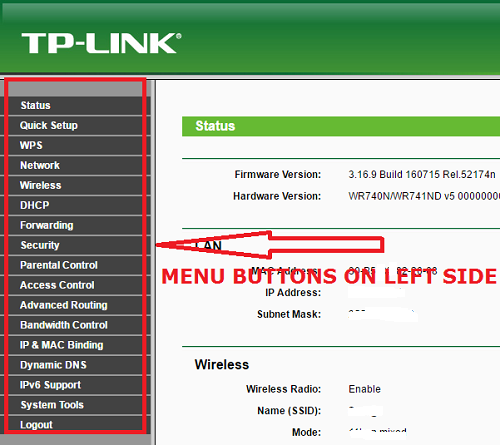 |
| How To Block The Devices Accessing Your Wi-Fi Network |
- Of these, click on the wireless button.
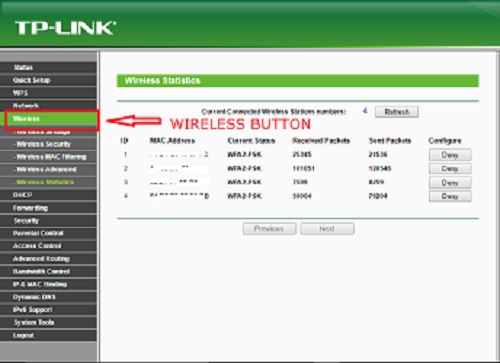 |
| How To Block The Devices Accessing Your Wi-Fi Network |
- In that wireless you have to click on the Wireless Statistics. Wireless statistics dialog opens at the side. It contains all the current connected wireless station numbers or devices.
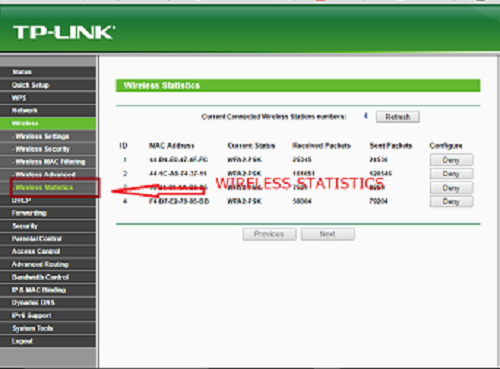 |
| How To Block The Devices Accessing Your Wi-Fi Network |
- This page shows MAC Address, Current Status, Received Packets and Sent Packets for each connected wireless station and configure.
- You will find the all the connected devices to your Wi-Fi network with their MAC addresses in the wireless statistics page.
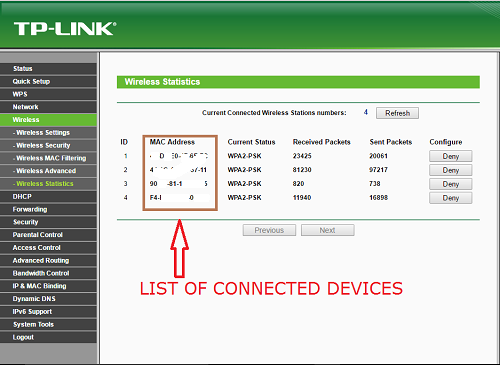 |
| How To Block The Devices Accessing Your Wi-Fi Network |
- Of the displaced devices with MAC address if you find any MAC address that does not belongs to you, then block them by clicking on the deny button in the configure column.
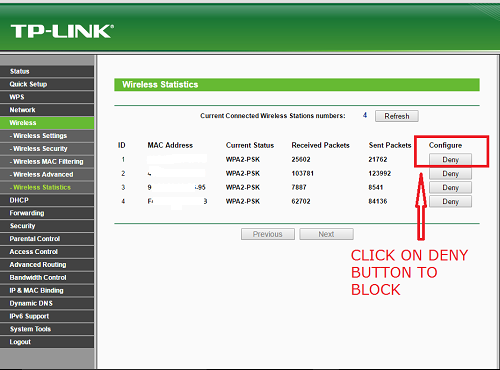 |
| How To Block The Devices Accessing Your Wi-Fi Network |
- By clicking on the deny button the device with MAC Address is blocked from accessing your Wi-Fi network. And the person can no longer access your Wi-Fi with that device.
 |
| How To Block The Devices Accessing Your Wi-Fi Network |
This is the way by which you can block the person using your Wi-Fi without your permission
- If you want to unblock the device which you blocked, to access your Wi-Fi network you can go to Wireless > Wireless MAC Filtering > Delete button
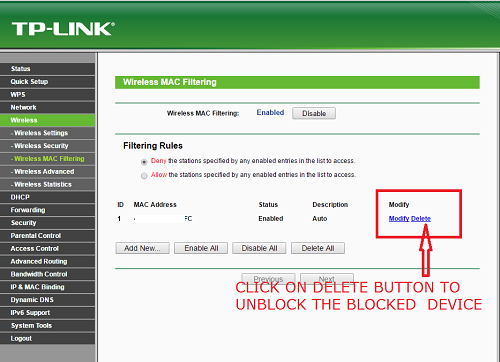 |
| How To Block The Devices Accessing Your Wi-Fi Network |

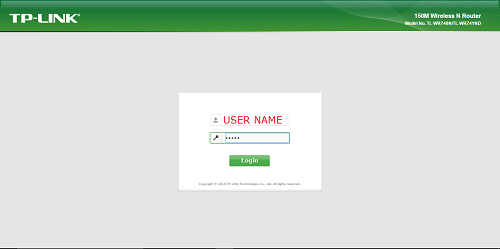
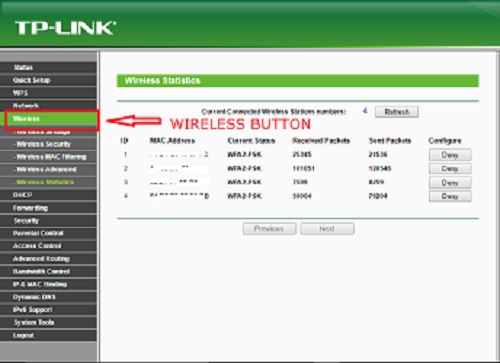
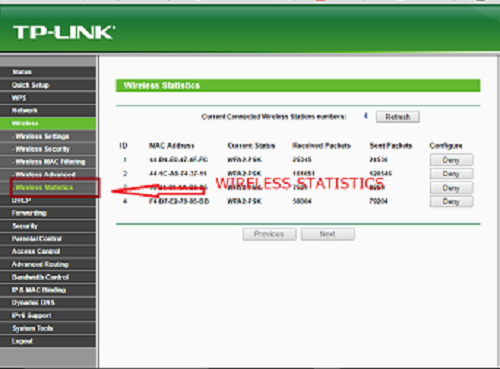
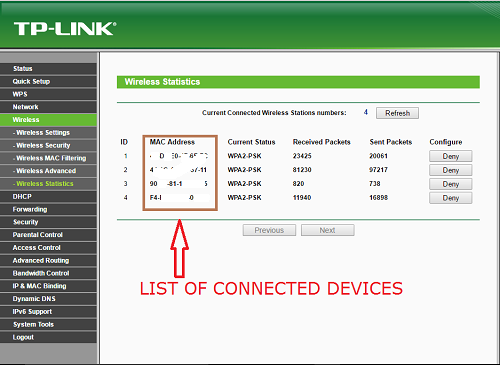
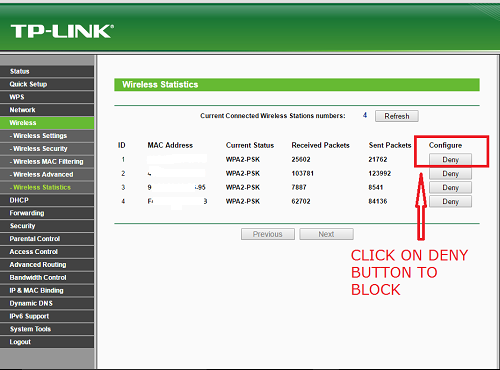

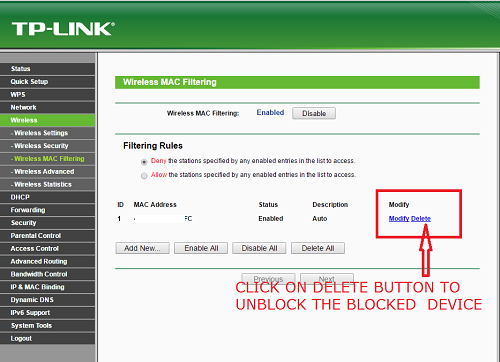

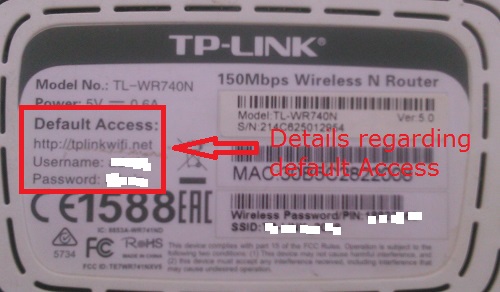
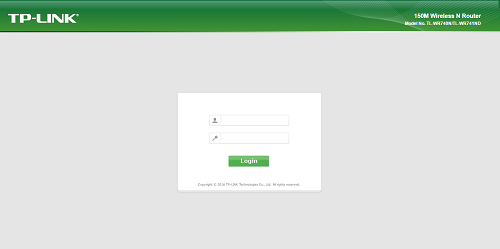
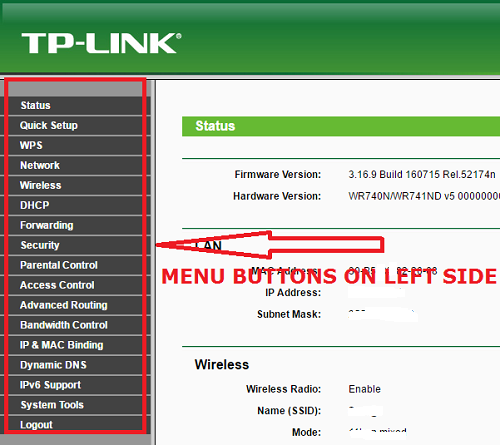





0 comments: