YouTube is online social networking site containing billions of videos uploaded by users based on their interest. Many YouTube download managers available online to download these videos of our interest. Of these, Ummy Video downloader serves the best with effective and efficient way. It is a useful program that will help you to download HD video or MP3 from YouTube.
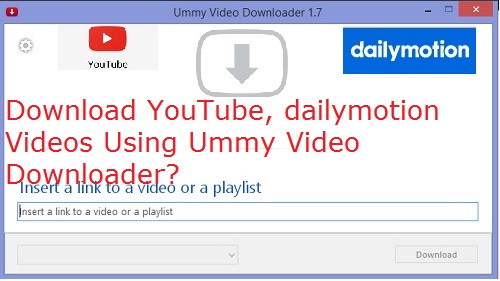 |
| How To Download YouTube Videos Using Ummy Video Downloader? |
|
Ummy Video Downloader will serve you to save YouTube videos on your laptop or desktop and watch later offline. It explicit the simple way of downloading videos from YouTube. Even a download can be a sound or music format from the YouTube.
The specialty of the Ummy Video Downloaders is, it even saves the audio for all the video formats even if YouTube plays the video without sound.
How To Download YouTube videos using Ummy video downloader
Ummy Video Downloader is the fastest and easiest way of downloading YouTube videos so far:
Step1: Download Ummy Video Downloader from the link here. And Install it on your PC. And open the application.
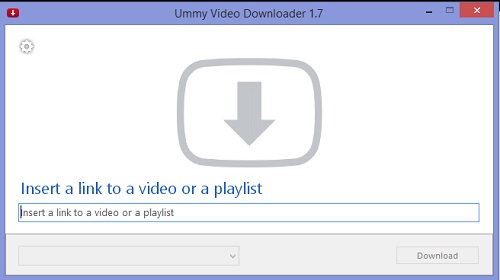 |
| How To Download YouTube Videos Using Ummy Video Downloader? |
|
Step2: Select the setting option.
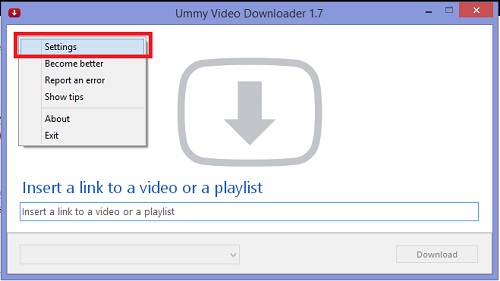 |
| How To Download YouTube Videos Using Ummy Video Downloader? |
|
Step3: Tick on the box mentioning “Ask where to save each file before downloading”.
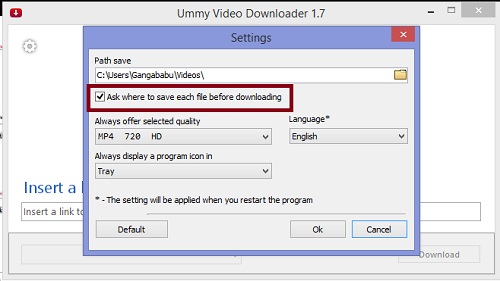 |
| How To Download YouTube Videos Using Ummy Video Downloader? |
|
Step4: Now open YouTube Video or playlist of videos you like to download. Just select or copy the link of the video or the link of playlist videos in the address bar.
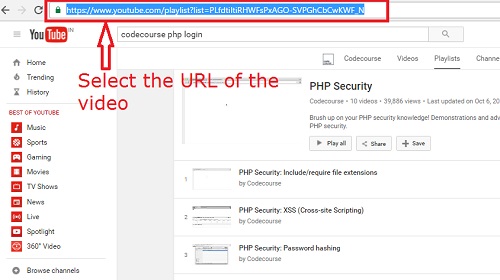 |
| How To Download YouTube Videos Using Ummy Video Downloader? |
|
Step5: The Link will be automatically copied in the clipboard of the downloader.
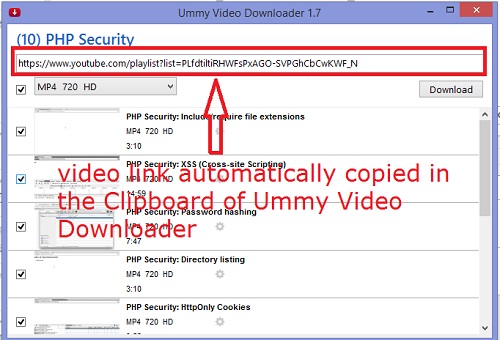 |
| How To Download YouTube Videos Using Ummy Video Downloader? |
|
Step6: Now select FPS rate for the video to be downloaded in the Ummy Video Downloader interface. Here you can even download the music my selecting on the mp3 fps format. And the video will be automatically converted to audio in few minutes.
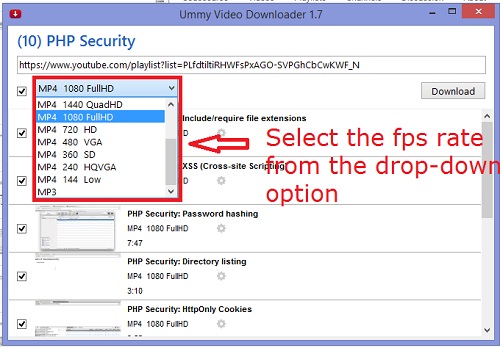 |
| How To Download YouTube Videos Using Ummy Video Downloader? |
|
Step7: Then press the download button. The video will be downloaded in the specified folder.
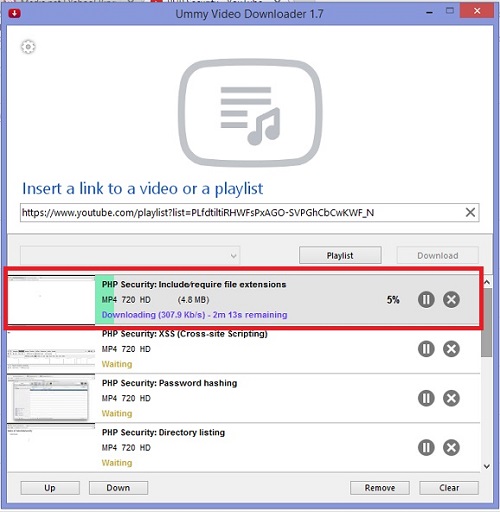 |
| How To Download YouTube Videos Using Ummy Video Downloader? |
|
Now with this, you can watch videos and listen to music from anywhere, at any time. Collect all your favorite videos and download and save on the hard drives.
In the same way, you can download videos from Dailymotion.com by copying the video links and pasting in the clipboard and clicking on the download button. Your videos are ready.
System Requirements: Windows XP/Vista/7/8/10
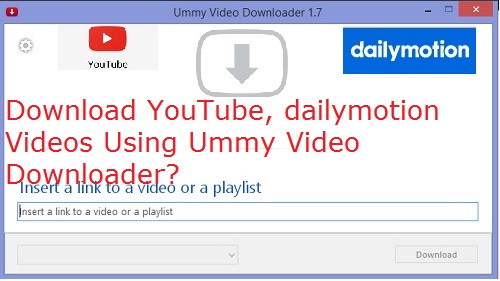
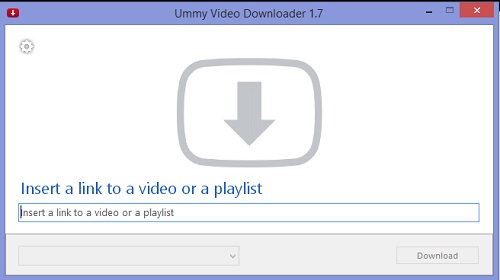
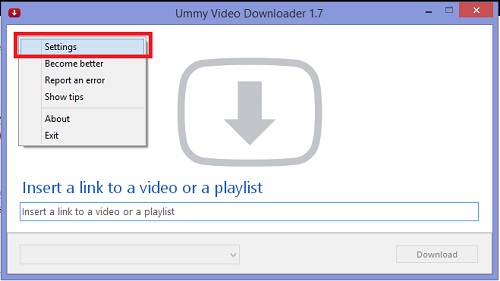
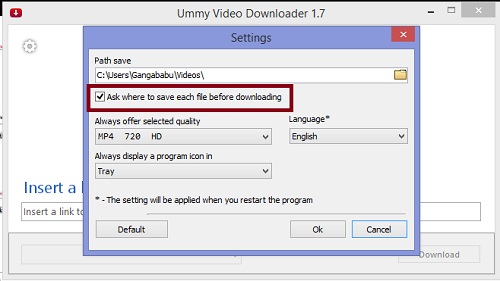
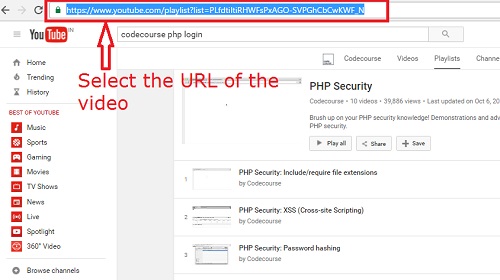
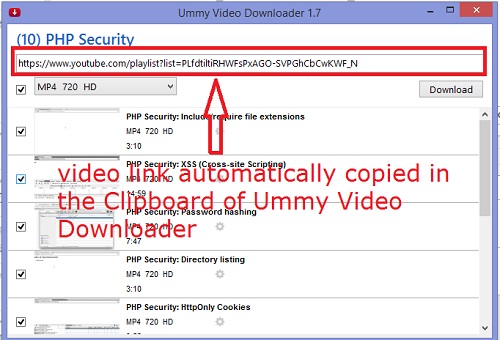
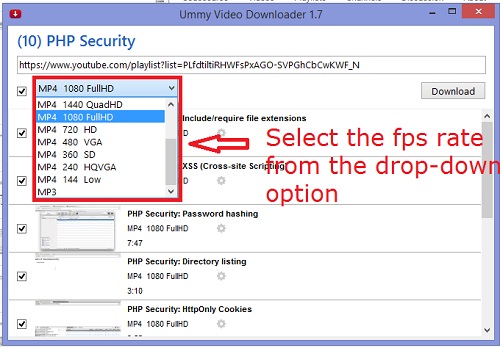
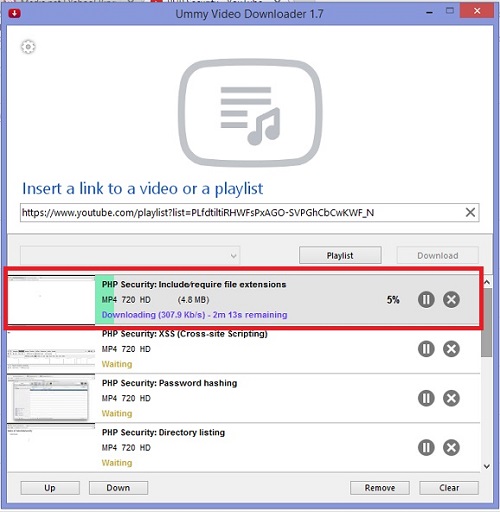






0 comments: