The Unicode Consortium enables peoples around the world to use computers in any language. There is a saying “the Telugu language is good among the Indian languages”. Telugu is also known as “The Italian of the East”. Telugu fonts have raised importance in the present decade that there are many software’s that provide the fonts. Telugu fonts can be installed on Windows 10.
 |
| How To Install Telugu Fonts On Windows 10? |
These Telugu fonts are now used by many people for their business, personal, official purposes. The Telugu fonts supported in windows are Nirmala UI, Gautami, Vani. In Windows 7 and Windows 8.1, these three fonts are supported. In Windows 10, Gautami and Vani are moved to optional font features as “Telugu Supplemental Fonts”. That is they will be installed automatically when the Telugu language is enabled.
Procedure to install Telugu Fonts on Windows
Step1: Select Start and click on settings.
 |
| How To Install Telugu Fonts On Windows 10? |
Step2: Windows Settings page window will be opened.
 |
| How To Install Telugu Fonts On Windows 10? |
Step3: Click on Time and Language.
 |
| How To Install Telugu Fonts On Windows 10? |
Step4: Click on Region and language.
 |
| How To Install Telugu Fonts On Windows 10? |
Step5: Select Add a language and click on Add a language.
 |
| How To Install Telugu Fonts On Windows 10? |
Step6: From the list of languages displayed click on Telugu. You can click on any language displayed according to your requirement.
 |
| How To Install Telugu Fonts On Windows 10? |
Step7: As soon as you click on the Telugu, a dialog box to download Telugu language pack will appear. Downloading automatically will be started otherwise click on download button.
 |
| How To Install Telugu Fonts On Windows 10? |
Step8: The Telugu Fonts starts downloading to Windows.
 |
| How To Install Telugu Fonts On Windows 10? |
Step9: Now Telugu Fonts are installed on Windows 10.
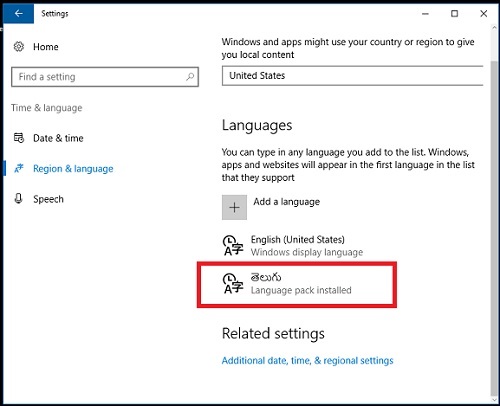 |
| How To Install Telugu Fonts On Windows 10? |
Step10: On the Taskbar you can switch between the options English and Telugu based on the use.
 |
| How To Install Telugu Fonts On Windows 10? |
Now, it’s possible for you to add Telugu Fonts in your official,business and personal works on windows10.
Similarly while upgrading from Windows 7 to Windows 10 optional features are not installed automatically. But, these Telugu Fonts can be installed manually.
Similarly while upgrading from Windows 7 to Windows 10 optional features are not installed automatically. But, these Telugu Fonts can be installed manually.






https://youtu.be/6U05ONkAzrg
ReplyDeleteINSTEAD OF GETTING A LOAN, CHECK OUT THE BLANK ATM CARD IN LESS THAN 24hours {blankatmhaker@gmail.com}
ReplyDeleteAm Mark Oscar,I want to testify about Jack Robert blank ATM cards which can withdraw money from any ATM machines around the world. I was very poor before and have no hope then I saw so many testimony about how Jack Robert send them the ATM blank card and use it to collect money in any ATM machine and become rich. I also email him and he sent me the blank card. I have use it to get 70,000 dollars. withdraw the maximum of $5,000 daily. Jack Robert is giving out the card just to help the poor. Hack and take money directly from any ATM Machine Vault with the use of ATM Programmed Card which runs in automatic mode. email Him on how to get it now via: blankatmhaker@gmail.com or call/Text on +1(406) 350-4986