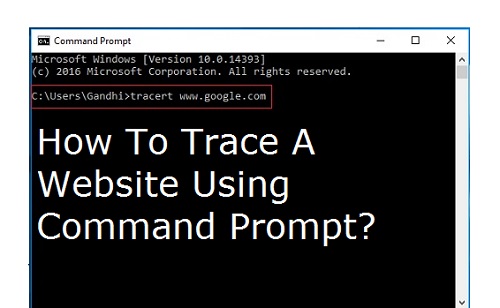 |
| How To Trace A Website Using Command Prompt? |
This command is extremely useful when trying to troubleshoot with a website issues such as a website unreachable. It helps to see where the connection fails. All the network related information about a website can be known using the command prompt. You can use TRACERT to find out where a packet stopped on the network. With TRACERT command you can see visually network packet being sent and received and the amount of hops required for the packet to get to its destination.
Procedure to trace a Website using command Prompt.
Step1: Open run command by typing Windows + R and type cmd in the empty field.
 |
| How To Trace A Website Using Command Prompt? |
Step2: Press Ok or Press Enter to open command prompt Window.
 |
| How To Trace A Website Using Command Prompt? |
Step3: Type tracert domain name or website name.
For Example type tracert www.google.com
 |
| How To Trace A Website Using Command Prompt? |
Step4: Press Enter. Command prompt start tracing to the domain name provided. It tells you IP Address of that domain and a maximum number of hops before time out.
 |
| How To Trace A Website Using Command Prompt? |
This command prompt hack is extremely recommended if your website is not reachable. The tracert command list all the routers it passes through to reach its destination. It also tells you how long each hop takes from router to router.






0 comments: