Enabling system restore in windows can help revert back computer’s state to that of a previous point in time if any system malfunctions or other problems occurs. By default, during direct installation of Microsoft Windows or up gradation from previous version this system restore feature is enabled in windows. But to your self-knowledge, you can check if system restore is enabled in windows 10 or not.
 |
| enable system restore in windows |
This reverting of computer files includes system files, installed applications, windows registry and system settings. System restore can help in fixing certain type of crashes and other computer problems also. If you want to use System Restore, you must turn it on for your system drive at least.
Check if system restore is enabled in your Microsoft Windows
To check if system restore is enabled in your windows follows the following procedure.
Step1. Open Start menu, search for restore and click on Create a restore point.
Step2. System properties Window opens up, On system protection, under protection settings, verify whether the settings for the system is turned On or Off, if the system drive’s protection is On, then no need of changing any settings.
 |
| check system restore is enabled in windows |
Step3. If the system drive protection is Off, select the system drive and press on configure.
 |
| How to Enable system restore in windows |
Step4. Restore settings dialog box opens up, under restore settings you can find two options:
1. Turn on system protection,
2. Disable system protection.
Enable system restore in windows:
Step5. Check the circle before turn on system protection and click Apply and press OK to save the changes.
Disabling system restore cannot revert your computer to the previous point in time if any malfunction or system problem occurs.
System restore in windows can be disabled by checking the circle next to Disable system protection and click apply and press OK.
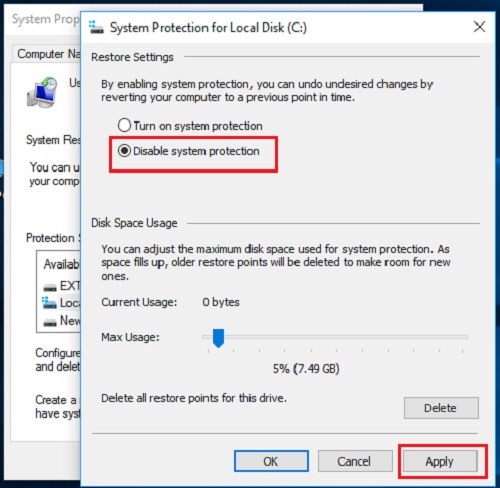 |
| How to Disable system restore in windows |
With this, your system protection can be enabled or disabled. By enabling system protection, you can undo undesired changes by reverting your computer to a previous point in time.
Though this article is prepared by using Windows 10, this procedure works perfectly for other versions of Windows 7, Windows 8, with minor differences throughout the process. System restore does not affect your personal files like your photos, documents, emails etc.
Use system protection to undo unwanted system changes. System restore is different from the system backup.







0 comments: