A Signature can be added automatically at the end of outgoing messages in Gmail when we compose any mail. An email signature is a text, that depicts your contact information or a favorite quote. You can also include your name of your business website, your business logo, phone number and even company email address.
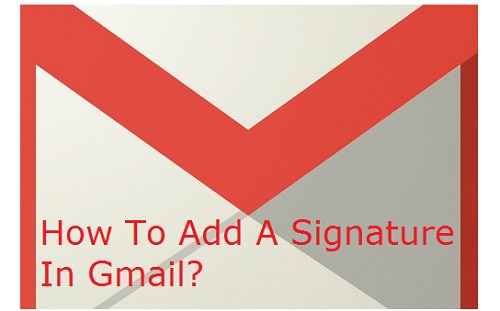 |
| How to add a signature in Gmail |
These details are automatically added at the end of Gmail messages as Footer.
Creating a signature in Gmail for your email is very easy. This email signature is more than a farewell salute. This can draw attention from your recipients towards your business. A creative signature can be a memorable gem in a cluttered inbox. Just like business cards promote your business, making a signature in Gmail also kickstart a conversation and help promote your business.
Procedure to add a signature in Gmail for emails:
Set up an Email signature in Gmail to allow you to automatically include a few lines of contact information to the bottom of every outgoing email messages, allowing you to easily advertise your business or yourself.
So, Gmail allows this vital feature of creating a signature to include in the messages you compose.
1. Sign in Gmail account with the username name and password.
 |
| how to add a signature in Gmail |
2. Click on the settings gear button in the top left corner and select settings from the drop-down menu.
 |
| how to set up a signature in Gmail |
3. Scroll down the settings menu, under General tab, until you find the signature section.
 |
| how to create an email signature in Gmail |
4. To turn the signature features ON select the option below No signature.
 |
| How to turn on signature in Gmail account |
5. Type the text you want to use as your signature. A signature should be easily read and professional. You can use text formatting tools to give your signature a custom look. You can change font, font-size, font-color, font-style using the text formatting tools to look professional.
 |
| how to add a signature in Gmail account |
6. You can add hyperlinks to text in your signature, by selecting the text for the link and clicking the “Link” button on the toolbar.
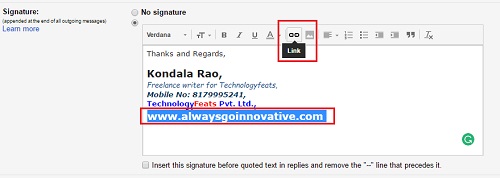 |
| how to add a signature in Gmail account with hyperlinks |
Clicking the link button will open a new window. Under Link to specify whether the link is to a Web address or an Email address. Enter the URL or email address in the To what URL should this link go? box. If you want to test the link to make it works, click Test this link.
 |
| how to add hyperlinks in Gmail signatures |
Click OK to close the window.
Like this, you can add an email address and link it.
7. You can even insert image or your business logo to the signature. The image cannot be uploaded directly from your computer to Gmail. But, if you want to include an image in your signature, the image should be available online to link to it ( there are many images hosting services like Photobucket, blogger, Google Drive, Google+, etc.).The image or logo should be uploaded to these image hosting services. Copy the image’s URL and save it. The image URL should end with the image’s file type, such as “.jpg” or “.png”.
Now, click the insert image button in the signature section.
 |
| how to make a signature in Gmail with images |
This will open a new window; paste the URL of the image copied from the image hosting services or click on the image in the files under Google Drive folder and click select.
 |
| how to add a photo to a signature in Gmail |
The image will be added to the Gmail signature.
 |
| how to insert a photo into a signature in Gmail |
8. Gmail automatically inserts two dashes (--) above your signature, separating it from the body of the email message.
 |
| how to add a signature in Gmail |
Check the box below the signature text field to insert this signature before quoted text in replies and remove the “--” line that precedes it.
 |
| how to add a signature image in Gmail |
9. Click save changes at the bottom of the page.
 |
| how to add a signature to Gmail reply |
10. You can preview digital signature by clicking on the compose mail, and you can see how it will append at the end of the outgoing messages.
 |
| how to add a signature in Gmail |
You can edit or delete the signature manually once it is inserted into a new message.
This is how you can add a signature in Gmail to append at the end of outgoing messages.






0 comments: