The question of concern, How to block websites using Internet Explorer, can be answered if the version of Internet Explorer running on your computer is known. Internet Explorer 11 is the default browser for Windows 10 running computers. If your default browser is Internet Explorer, learn how to block a website in Internet Explorer and prevent others from accessing any unauthorized sites using your web browser.
 |
| How to block websites using Internet Explorer |
This tutorial on, How to restrict sites in internet explorer?, Block a website with Internet Explorer only blocks that particular site in it. But, any other browser on the computer, as well as any computer, phone or tablet connected to your home network, can still access the site you have blocked.
Block websites, with several options like block websites in the browser (chrome, Firefox), block websites using external software, block a website with command prompt, block a website using family safety and block a website using Windows.Consider the one that best works for you.
There are several reasons to block a certain website with Internet Explorer (if this is default browser). The reasons may be some websites contains explicit content, spreading the virus or trying to steal your personal data, prevent children from accessing prohibited sites. Though you are genuine in avoiding such websites, but intruders cannot standout true in accessing such sites. So blocking websites can be the true remedy.
How to Block websites with Internet Explorer
This procedure to block a website in Internet Explorer without content advisor is as follows:
1. Click Tools (Alt + X) on the top-right corner and select Internet Options from the drop-down menu.
 |
| how to block websites using internet explorer 11 |
2. Under Internet Options Window, click on the Privacy tab and click Sites button.
 |
| how to block a website in internet explorer |
3. Under Manage Sites window, in the empty field of Address of website, Type the address of the website you want to block and click on Block to block the website in Internet Explorer browser.
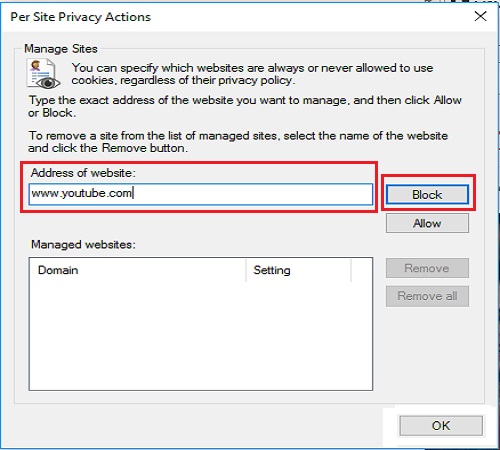 |
| how to block websites with internet explorer |
4. Like this, if you want you can add as many websites as you like and block the websites using Internet Explorer and Press OK to exit Per sites Privacy Actions Windows and again click Ok to exit the Internet options window and continue browsing.
 |
| how to block websites using internet explorer |
If you want to unblock the blocked websites, click on the remove all button and click ok to unblock the websites from internet explorer.
 |
| how to unblock websites in internet explorer |
This tutorial can answer your question, How to block websites using Internet Explorer. These blocked websites can be accessed with IP address of the sites.
This guide on how to block a website should have helped you block websites on Internet Explorer browser.
If you are aware of any other methods to block certain methods from opening, please let us know through comments.






0 comments: