Whenever you think of creating/editing Word documents, the first thing that gets to your mind is MS-Word from MS-Office. If you are using basic concepts of MS-Word, it is not necessary to Install MS-Office into your system. There are many websites that provide you with the online editing of Word Documents. Of these, Google’s Docs can quickly create a new Word document and open the existing ones. Share with others to edit together.
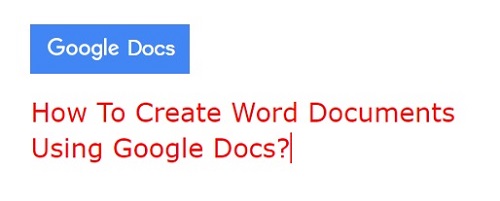 |
| How To Create/Edit Word Documents Without Using MS-Word |
How to create
word documents using Google Docs:
- In order to make use of Google Docs services, you can click here and sign in with your Gmail. Otherwise sign in with your Gmail and click on the Google Apps button on the right top corner and press on more button, you will be directed to google docs page.
- You can start a new Word document by clicking on the area marked with + (ADD) sign i.e Add Document button, under the start a new document heading.
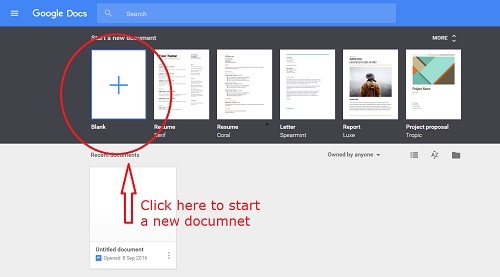 |
| How To Create/Edit Word Documents Without Using MS-Word |
- After clicking on the ADD button a New Word document will be opened. You can rename the document of your own by clicking on the Untitled Document at the top left corner.
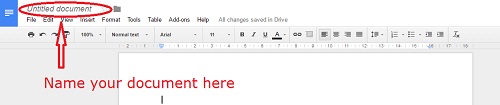 |
| How To Create/Edit Word Documents Without Using MS-Word |
- You can start creating your document on the white space, use the menu bar headings to customize your document.
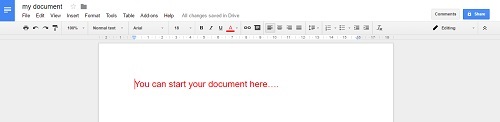 |
| How To Create/Edit Word Documents Without Using MS-Word |
- Here Menu bar includes File, Edit, View, Insert, Format, Tools, Tables, Add-ons, Help etc., with which you can create both simple and sophisticated documents. Commands are grouped under each of these menu headings according to function.
 |
| How To Create/Edit Word Documents Without Using MS-Word |
- There is one more bar which contains Print, undo, redo, change format, styles, font, Font Size, bold, Italic, Underline, text color, Insert links, add comment, left align, center align, right align, Justify, line spacing, numbered list, bulleted list, decrease indent, Increase Indent, clear formatting commands used to add the document extra features.
 |
| How To Create/Edit Word Documents Without Using MS-Word |
Almost all the features in MS-Word can be available in Google Docs to prepare the document as per your requirements.
- Apart from these, there are many sample documents or templates for letters, resumes, reports, project proposals, etc. You can make use of these to the required level you needed.
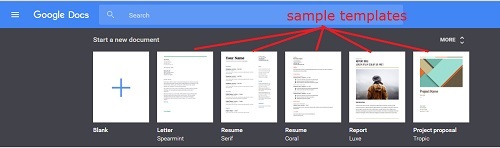 |
| How To Create/Edit Word Documents Without Using MS-Word |
- Whatever you edit in the MS-Word you need to save the file every time you change but here, you no need to save, they will be automatically saved to your Google Drive.
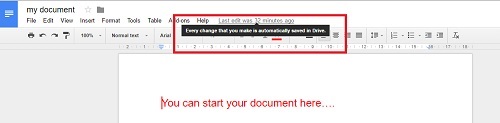 |
| How To Create/Edit Word Documents Without Using MS-Word |
- You can move the file to Google Drive Folder by making use of move to folder.
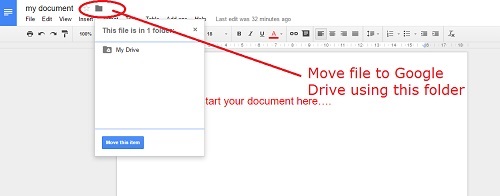 |
| How To Create/Edit Word Documents Without Using MS-Word |
- You can find your documents by using the file picker to browse any folders that you have set up in google drive.
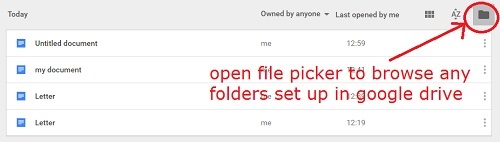 |
| How To Create/Edit Word Documents Without Using MS-Word |
- You can search any documents you have created, and any that have been shared with you, with the help of search bar.
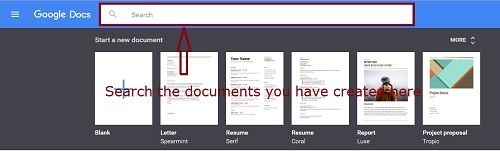 |
| How To Create/Edit Word Documents Without Using MS-Word |
- You can share the created documents or the existing one to invite others to view, comment on or edit the document with you at any time.
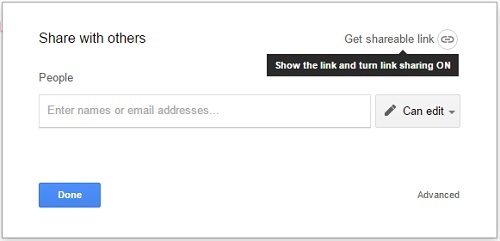 |
| How To Create/Edit Word Documents Without Using MS-Word |
- You can turn on Offline
sync to access and edit documents while in Offline.
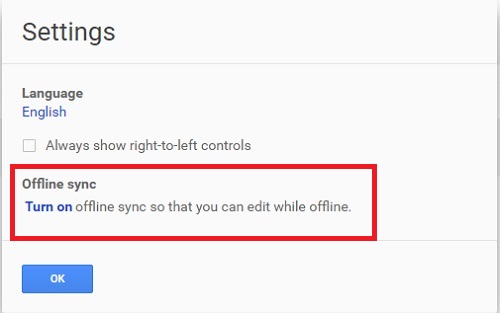 |
| How To Create/Edit Word Documents Without Using MS-Word |
If you are a chrome user make sure that you have installed the office editing for docs, sheets and slides extension, to edit office files directly from this home screen.
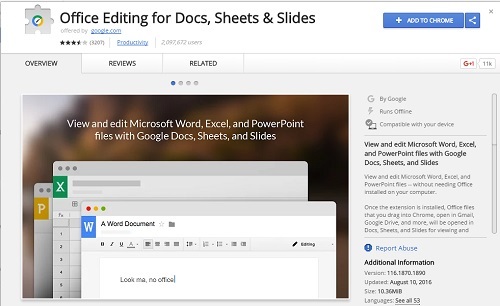 |
| How To Create/Edit Word Documents Without Using MS-Word |
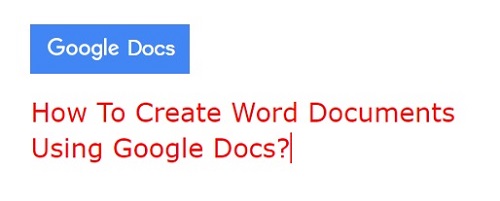
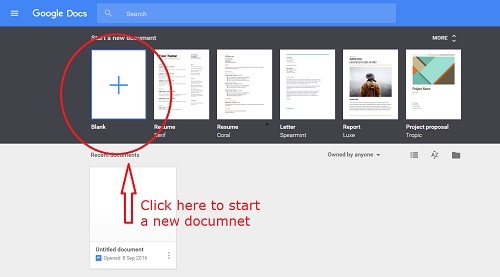
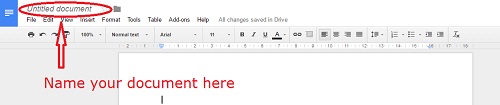
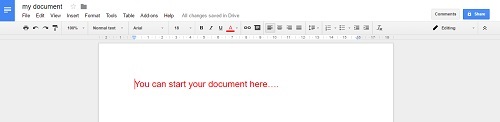


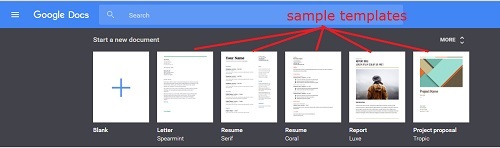
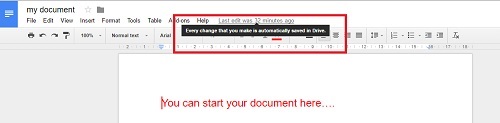
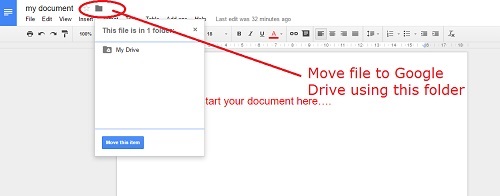
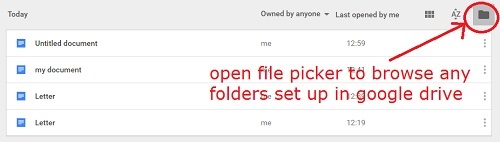
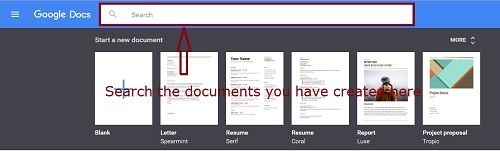
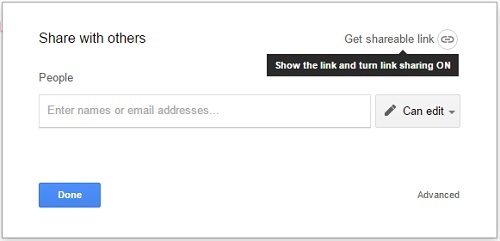

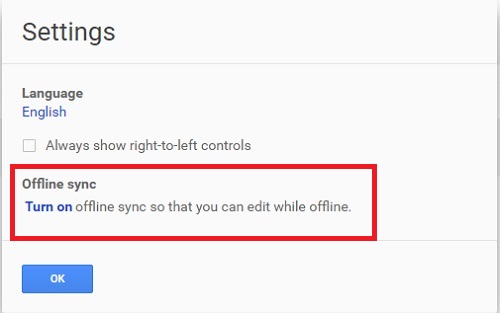
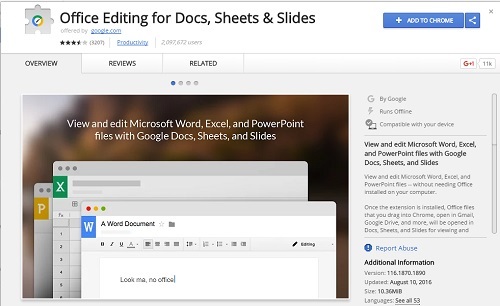





0 comments: